

Do you have users that work in places where no network cable exists in your enterprise? If
so, it may be time to consider wireless LAN technologies. This past January found me
visiting the informations systems staff of the Welch Medical Library of Johns Hopkins
University in downtown Baltimore. Welch supports a wide variety of users including doctoral
students and teaching faculty as well as doctors from around the world involved in
cutting-edge medical research. The university is home to the human genome project, among
other large-scale computing-intensive efforts.
When I first visited the library, I was surprised at the large number of computers scattered
around the public spaces and how few books and other trappings of library lore were in
public view. When I casually asked to see the card catalog, I was told that they had gotten rid
of it a long time ago, replaced with a variety of on-line databases.
You can check out for yourself how well-connected the library is: they have their own home
page on the internet (http: //www.welch.jhu.edu) that will point to a variety of sources both
on and off campus. Indeed, my trip down to Baltimore was made easier by having access,
through the Web, of the Amtrak train schedules from New York!
The Welch library operates out of an assortment of spaces in both historic and more recent
buildings around the Hopkins campus. While they have been leading edge on a number of
technologies, they have one major problem: "one of our buildings is a concrete bunker.
Getting wiring to the right places requires drilling through thick concrete walls and floors.
Even the book stacks are structural steel components," said Rick Kuchan, who is manager of
Welch's information technologies department.
This has been quite a challenge for the wiring at Welch, and so much of the wiring has been
more ad hoc than planned. Indeed, after a few minutes' tour through the stacks (yes, they still
have lots of books) and walking around a few wiring closets, it was pretty obvious. One
wiring closet was quite frankly one of the worst that IÍve seen: few cables were documented
or even labelled and there were all three varieties of Ethernet cable (thick, thin, and twisted)
coiled about on the floor and tacked to the walls. This particular closet was so thick with
cables that you had to squeeze in sideways to maneuver around it -- a far cry from the
spic-and-span closet at Empros (See Infoworld #10).
(But that's not being totally fair to Welch. They have been gradually adding various bits and
pieces to their network over the years, while Empros had the advantage of designing
something new.)
Some walls had Ethernet transcievers bolted on, easily within reach and easily disconnected,
if anyone knew what they were. And, one cabling contractor had faithfully followed all the
electrical conduit in parallel with his data wiring to ensure maximum cross-talk and
interference between the two. In short, they had a mess on their hands. Maybe wireless LANs
would help improve things.
The library uses a variety of machines to get its work done. Most of the desktop workstations
are Macintoshes, but there is a growing contingent of Windows and Unix machines as well.
The network is split into two rough domains: one is managed, meaning that there are routers
and hubs that the IS staff knows about and can control with various tools. Then there is the
wild West or unmanaged network, and there anything goes.
About half of the network traffic at the library is IP: the rest is a stew of NetWare,
AppleTalk, and Decnet, among others.
The IT department at Welch realized they limited flexibility in terms of being able to deliver
solid services: many places around campus were not accessible to the network because they
had yet to be wired or because they had inadequate wiring to support the kinds of
applications required. "For example, a professor would want to use a conference room to
demonstrate some software, but the nearest network drop was a hundred feet away. And in
parts of the historical building that held the reading room and public terminal areas, the IS
staff couldnÍt add any more wiring short of drilling," said Kuchan.
Enter wireless networking technologies. The application was ideal: the relative close
proximity of the campus made for a good test of spread-spectrum products that typically
allow PCs to communicate when within a few hundred few of the transmitter.
Wireless networks have two major hardware components: a base station which has both a
wired connection and a radio, and individual units that go in each workstation to establish the
network connection. You attach the base station to an Ethernet cable someplace near where
you want to have the mobile units, and that takes the packets that are coming over the wire
and sends them over its radio to the mobile units.
There are a variety of technologies around that use different schemes: some broadcast on a
single frequency, some hop around on several, some even use lasers or infrared beams.
Generally, the higher the frequency, the further the range -- that's just physics, because
higher-frequency radiation penetrates solid objects further (witness X-Rays versus visible light
for an obvious parallel). One product, Motorola's Altair, requires separate FCC licenses for
each unit, while most of the others operate in one of two unlicensed frequency
neighborhoods: 800 and 2400 megahertz. The higher one is close to the frequency used by
microwave ovens, the lower one close to things like cordless phones and garage door openers.
This means that in theory if your wireless LAN is in the neighborhood of lots of ovens or
garages, you might get some interference and slower performance.
These wireless LAN products come in a variety of shapes and sizes on both the base station
and the mobile sides. Some of the mobile units are small enough to fit into a standard PC
Card socket on a laptop, some are the size of a small brick that you have to cart around
outside of the computer. Some have obvious antennas, some have smaller ones. Again,
usually the bigger the antenna, the greater the distance you can communicate.
Next week I'll talk about what we actually tested at Welch.
Col 13
I am not very superstitous, but maybe testing networking products on Friday the 13th was
asking for trouble. I was at the Welch medical library in downtown Baltimore, and we were
looking at two wireless LAN products to help the library get a LAN connection where no
cabling had gone before.
The first requirement was that the library wanted something that would work on both Macs
and PCs and that it would run a variety of network protocols (IPX, IP, and AppleTalk at a
minimum). Most of the users have Macs, but a solid percentage have PCs, and just about
everyone runs at least IP with one other protocol on their desktops.
That limited the field down to a set of two related products from Xircom and Dayna called
NetWave and Roamer respectively.
Xircom's NetWave is a PC card connector and software with for NetWare and other networks.
That's fine because most of the PCs are connected via NetWare at Welch. The card has a
fixed, small stub of an antenna about an inch square that sticks out from the card: that is all
that is needed to make the radio connection back to the base station, which both companies
call an Access Point. Xircom's cards don't require any additional batteries, since they draw
power from the PC itself.
Dayna uses separate devices that attach to each Mac that are about the size of a small cell
phone: each unit has the radio (which uses technology that they license from Xircom) built-in
along with a rechargable battery or a place for a separate power cord. These Roamers are
attached to the Mac's serial port and come with drivers that install themselves as control
panels, the usual way things are done on the Mac side of the world.
Both the Dayna and Xircom roaming units talk to the same base station or Access Point: that
is part of the attraction for Welch in testing this equipment. All of the devices operate at the
same set of frequencies: around 2.4 gigahertz. They make use of what is called frequency
hopping -- each radio broadcast is scrambled over a set of frequencies, making it difficult for
eavesdroppers to tap into the network communications.
I sent the two products to the crew at Welch and arranged to visit them on Friday the 13th.
As I said, in hindsight that may not have been a good omen of what was to come.
Both products were relatively new -- Xircom's started shipping last August, and Dayna's last
November -- and we had all sorts of problems getting them up and running at library.
It certainly seems as though we were working under a dark cloud: We had a defective
Roamer that arrived DOA from Dayna, older software on the Xircom side, and old firmware
on the Access Point. Part of this was my problem: I had neglected to find out what the
current levels of software and firmware were before sending the gear to Welch. But part of
the problem lay with both vendors, who issued a series of upgrades almost immediately after
shipping the products, and who didn't communicate with each other what had been sent to
me. It made me and the folks from Welch think that maybe things weren't quite jelled with
these products.
We had invited both vendors to send representatives to the library if they wished, and Xircom
took us up on the offer. They sent two of their DC sales reps who came bearing the latest
software and two new PC card NetWave devices and software. They also came with a new
Access Point, which we were told would solve a problem that Dayna had uncovered in
between the time that we got our original equipment and that fateful Friday the 13th.
However, as our unluck would have it, the Access Point they brought along didn't have the
latest and greatest firmware. Through some slip-up, Xircom had sent us version 1.66 -- we
needed version 1.67. We tried to download the software via modem, but somehow our
communications program kept burping and we couldn't get the software. We ended up having
Dayna send us an entire new setup of Roamers, Access Points, and software -- but that wasn't
going to arrive until after the 13th. Maybe just as well.
Checking firmware is easy: both Xircom and Dayna have software that you load on a
machine that has a wired connection to the Access Point and will quickly display all sorts of
statistics, make configuration changes and even allow you to download firmware from a
diskettte (if you had a copy in your possession or could do a download from their bulletin
boards).
But all of these problems didn't stop us for long. We managed to install the drivers for the
Xircom and Dayna products on our test machines. We used a Duo 230 Macintosh both in and
out of its Duo Dock, a Power Book 180, a Mac Quadra 800 and a Toshiba 386 SX laptop.
All of these machines were alternatively connected to the Access Point via their radios and to
the wired Welch network via various network adapters. We were sitting about ten feet from
the Access Point during most of these tests, separated by a cloth and metal partition -- not
much of a challenge for these devices, which are supposed to cover at least 150 feet.
Installation was complicated somewhat on the Xircom side because we wanted to run both
IPX and IP protocols on our Toshiba laptop. After some consultation of Novell manuals, we
managed to figure out a combination of commands and drivers that would do the trick.
Xircom doesn't help you much here, and doesn't ship anything on the installation disk that
would make it easier to run both protocols.
Next week I'll cover what we found out with our tests.
Sidebar: test bed
Macintosh Duo 230 and DuoDock. The Dock had an Ethernet connection to the Welch
network, and we also tested LocalTalk connections as well
Macintosh Powerbook 180 running AppleTalk remote Access on its built-in modem.
Macintosh Quadra 800 with internal EtherTalk connector.
Dayna Roamers on all Macs. (serial port connection)
Toshiba T1950CS (a 486 DX/2 color notebook) with both Xircom wired and wireless
NetWave PC Card adapters.
NetWare 3.11 server running both IPX and AppleTalk protocols and Unix servers of varying
sizes, all running IP, all connected via wired Ethernet.
DaynaComm Roamer ($699) and Network Access Point ($1499)
Dayna Communications, Inc.
849 West Levoy Drive
Salt Lake City, UT 84123
801 269 7200, fax 801 269 7363
email: support@dayna.com
NetWave Credit Card ($599) and Access Point ($1499)
Xircom Inc.
2300 Corporate Center Drive
Thousand Oaks, CA 91320
805 376 9300, fax 805 376 9311
sales 800 438 4526
email: cs@xircom.com
col 14
Getting a wireless connection for your LAN up and running should be easier than what we
experienced at the Welch medical library in downtown Baltimore. But no one ever said
cutting the network cord would be easy.
During our tests, which we began in mid-January, we kept running into problems with
versions of firmware and hardware from the two products we were using, the Xircom
NetWave PC Card adapters and the Dayna Roamers for the Macintosh. Welch has both PCs
and Macs and wanted to setup a single wireless LAN to work across both platforms.
The Welch network is a busy place to be: they have lots of traffic and protocols, lots of
AppleTalk zones, and a variety of Unix, Apple, and NetWare servers. Given these
circumstances, I figured this would be pretty much battle conditions for these wireless
products, which the Welch staff wanted to put in various nooks and crannies that didn't
already have network cabling. Indeed, shortly after our tests began, "we really needed a
wireless solution for a class that was being taught in a conference room that doesn't have any
cabling," said Mark Dodd, one of the network technicians from Welch that was helping me
with the installation.
Too bad we couldn't satisfy his needs. We had all sorts of trouble getting set up and going.
Dayna's products had all sorts of quirks: they didn't run on the Powerbook 180 we were
using, they didn't like running on the fast desktop Quadra's, and they were so slow that we
could have done better with a modem link in some of our tests. We would get spurious
battery low messages, even when the units were plugged into the AC outlets. These problems
were in addition to the ones I mentioned last week, what with getting the right versions of
firmware and software together to support the product. To top it off, when we attached a
Roamer to a Mac, it took twice as long to boot as without the device. All these signs pointed
to an immature and untested product, and we spent hours on the phone with Dayna tech
support and developers trying to track down various problems.
It wasn't all doom and gloom, however. One of the nice features of both products is the
ability to segment your wireless network into a series of domains, so that users can't wander
down the hall and connect to another network when they don't have rights to do so. This is
done by specifying the domain number in the setup of each product: for Xircom this is placed
in the NET.CFG file that is loaded when you load the network protocols. For Dayna, it is
done in the Roamer's control panel and can be changed at will anytime. One little twist that
had us stumped for a bit: the Xircom domain number is in hex only, while the Dayna number
can be in either hex or decimal. (Dayna's manual is a bit murky on their hex arithmetic here:
they claim hex 100 is 255 when it should be 256.) You can also put in a scrambling key for
both products to tighten security even further. Given our problems with the basic setup, we
opted to just forget this feature for the time being.
Domain numbers have to be chosen with some care: lower numbers are used for making
peer-to-peer connections, if your network protocols support it (for example, if we were using
Workgroups for Windows on the PC) while 100 and higher domains are for the central-server
networks that we were using.
We did four basic tests: First we timed how long it took to open Microsoft Word from the
NetWare server. Then how long it took to open Netscape's Web browser, also from the
server. Two other tests looked at how long it took to copy about a megabyte of files from
workstation to server, and how long it took to bring up Welch's home page on the Web. We
examined various configurations of connections, including the wireless LAN, the wired
Ethernet, and even Apple's Remote Access via a standard 14.4 kbps modem.
Of course, we were running different protocols on each machine: on the PC we ran both IP
and IPX, on the Mac both IP and AppleTalk stacks. And the PC used the internal bus of the
PC Card socket for both its wired and wireless network connections. This bus is much faster
than either LocalTalk or the serial port connector on the Mac. To top it off, we did these tests
during the workday, with lots of traffic on the network.
We found that the PC Card from Xircom on the Windows laptop was the speedier wireless
performer: in our tests, it ran about twice as fast as the Dayna Roamer on an equivalent Mac,
and much slower than over a wired connection. For example, on the Windows PC it took
only 11 seconds to bring up Word over the wired LAN. Over the wireless NetWave
connection, it was 62 seconds. On the Mac Quadra, it took 18 seconds with a wired EtherTalk
connection, 67 seconds over a wired Appletalk connection and 140 seconds with the wireless
Roamer to bring up the Mac versions of Word, loading the software across the network. The
Windows machine would take three seconds to copy a megabyte of files across the wired
network, while with NetWave it would take 38 seconds. The other tests had similar results.
Clearly, you pay a performance penalty for going wireless.
Yet, support, rather than performance, was the main issue for Welch. Given the installation
issues mentioned earlier, the Welch staffers weren't that enthusiastic about NetWave/Roamer
family. "We would gladly have used the products had they been more stable," said Dodd.
"But there are too many open issues with them right now." Dodd was loathe to recommend
the wireless combination we tested, even though the Xircom card worked reasonably fast and
didn't take much effort to get going on the Windows side of the house. However, Welch was
interested in the cross-platform solution -- proving that the wireless LAN is only as strong as
its weakest link.
I think that is a fair assessment, and my own recommendation is to take another look at both
products in four months. Hopefully, Dayna will have resolved some of the installation and
quality control issues and by then have a more coordinated support system in place with
Xircom.
-30-
Test results:
1. Load Word from NetWare server and time until DOC1 is ready to receive text.
2. Load Netscape from NetWare server and time until MCOM home page is finished loading.
3. Copy Netscape folder to NetWare server from local drive (~1Meg of data)
4. Open WelchWeb home page once Netscape is fully loaded.
XX> Other tests on a Quadra 800 running System 7.1.1.
1. 2:22 2. 1:28 3. 1:50 4 :15
A. Duo 230 inside its dock, roamer
1. 7:05 2. 7:04 3. 1:44 4. 0:18
B. Duo 230 inside its dock, ethernet
1. 0:18 2. 0:15 3. 0:12 4. 0:10
C. Duo 230 undocked, roamer
1. 6:29 2. 6:37 3. 1:33 4. 0:14
D. Duo 230 with localtalk
1. 1:07 3: 1:15
E. Duo 230 undocked with roamer talking to 1.66 firmware Access Point
1. 6:54
F. PB 180 with ARA and internal modem
1. 12:00 3. >15:00
G. T1950 with WaveLan
1. 1:02 (??) 2. 0:58 3. 0:36 4. 0:09
H. T1950 with Xircom wired ethernet card
1. 0:11 3. 0:03
Tests done a a Quadra 800
Time to restart (timed from release of restart, until all drives showed up
in the finder.)
Without Roamer connection With Roamer connection
1:10 2:25
 Click here to return to the
previous
page
Click here to return to the
previous
page
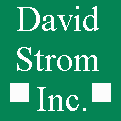 David Strom
Port Washington, NY 11050 USA
US TEL: 1 (516) 944-3407
David Strom
Port Washington, NY 11050 USA
US TEL: 1 (516) 944-3407